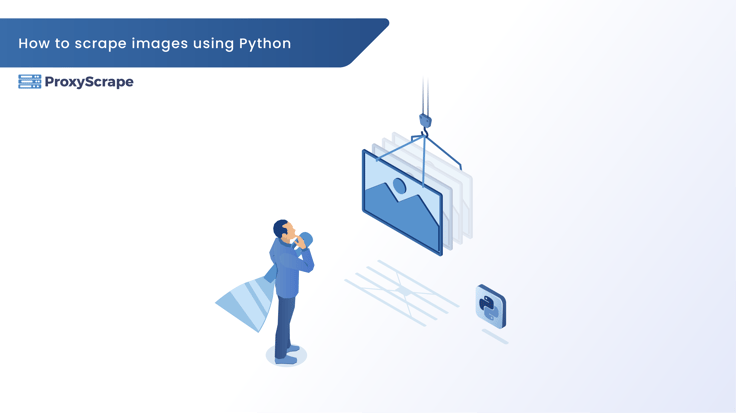
このブログポストでは、Pythonを使ってWebサイトから画像をスクレイピングするプロセスをガイドします。一般的なライブラリで始める方法、潜在的な落とし穴への対処方法、そしてあなたのウェブスクレイピングスキルを次のレベルに引き上げるための高度なテクニックまで学ぶことができます。
Pythonによる画像スクレイピングの基本
Pythonで画像のスクレイピングを始めるには、この作業を簡単にするいくつかの主要なライブラリに慣れる必要がある。最も人気のある選択肢は、BeautifulSoup、Scrapy、Requestsです。
画像のURLを抽出するBeautifulSoup
BeautifulSoupはHTMLやXMLドキュメントの解析に使われるPythonライブラリです。ページのソースコードから解析ツリーを作成し、簡単にデータを抽出することができる。
BeautifulSoupを使って画像のURLを抽出する簡単な例です:
ステップ1: BeautifulSoupとRequestsをインストールする:
pipinstall bs4 requests
ステップ2:画像のURLを抽出する:
インポートリクエスト
frombs4importBeautifulSoup
url ='https://books.toscrape.com/'
レスポンス = requests.get(url)
soup = BeautifulSoup(response.text,'html.parser')
images = soup.find_all('img')
This code fetches the HTML content of the specified URL, parses it with BeautifulSoup, and then finds all the `<img>` tags, printing out their `src` attributes.
Pythonで画像をダウンロードする
画像のURLを抽出したら、次のステップは画像のダウンロードです。Requestsライブラリはシンプルで使いやすいので、この作業に最適です。
リクエストを使って画像をダウンロードする
Requestsを使って画像をダウンロードする方法をご紹介します:
URLから画像をダウンロード
for ind, img in enumerate(images):
img_data = requests.get(url+img['src']).content
with open(f'image_{ind+1}.jpg', 'wb') as handler:
handler.write(img_data)
このスクリプトは、画像のURLにGETリクエストを送り、画像のバイナリコンテンツをファイルに書き込む。
エラーと例外の処理
問題が発生した場合でもスクリプトがスムーズに動作するように、エラーや例外を処理することが重要です。ここでは、前回のスクリプトの改良版を紹介する:
エラー処理:
for ind, img in enumerate(images):
try:
img_data = requests.get(url+img['src']).content
with open(f'image_{ind+1}.jpg', 'wb') as handler:
handler.write(img_data)
except Exception as e:
print(f"An error occurred during the extraction of image \n Image Url: {img['src']} \n Error: {e}")
このコード・スニペットには、ダウンロード処理中に発生する可能性のあるエラーをキャッチするためのtry-exceptブロックが含まれている。
画像スクレイピングの高度なテクニック
複数のページやウェブサイト全体のスクレイピングなど、より複雑なスクレイピングタスクの場合、Scrapyはこれらのシナリオを効率的に処理できる強力なライブラリである。
複雑なタスクにScrapyを使う
Scrapyは、Python用のオープンソースで協調的なウェブクローリングフレームワークです。スピードと効率のために設計されており、大規模なスクレイピングプロジェクトに最適です。
ステップ1:Scrapyをインストールする:
pipinstall scrapy
ステップ2:Scrapyプロジェクトを作成する:
scrapy startproject image_scraper
cdimage_scraper
ステップ3:スパイダーの定義
以下の内容でスパイダーファイル(`spiders/image_spider.py`)を作成する:
import scrapy
class ImageSpider(scrapy.Spider):
name = 'imagespider'
start_urls = ['https://books.toscrape.com/']
def parse(self, response):
# Extract image URLs and convert them to absolute if necessary
for img in response.css('img::attr(src)').getall():
abs_img_url = response.urljoin(img)
yield {'image_url': abs_img_url}
# Find the link to the next page and create a request for it
next_page = response.css('a.next::attr(href)').get()
if next_page is not None:
next_page_url = response.urljoin(next_page)
yield response.follow(next_page_url, self.parse)
このシンプルなScrapyスパイダーは、指定されたURLから始まり、すべての画像URLを抽出し、次のページのリンクをたどってスクレイピングを続ける。
画像スクレイピング・プロジェクトの強化
スクレイピング・プロジェクトをさらに向上させるには、APIを使用して高品質の画像にアクセスし、タスクを自動化して効率化することを検討してください。
画像スクレイピングにAPIを使う
APIは、画像にアクセスするための信頼性の高い合法的な方法を提供します。多くのウェブサイトが、プログラムで画像を検索したりダウンロードしたりできるAPIを提供しています。Unsplash APIもその1つです。
Unsplash APIを使用した例:
import requests
# Replace 'YOUR_ACCESS_KEY' with your actual Unsplash Access Key
api_url = "https://api.unsplash.com/photos/random"
headers = {"Authorization": "Client-ID YOUR_ACCESS_KEY"}
params = {"query": "nature"}
try:
response = requests.get(api_url, headers=headers, params=params)
response.raise_for_status() # This will raise an exception for HTTP errors
data = response.json()
image_url = data['urls']['full']
print(image_url)
except requests.exceptions.HTTPError as err:
print(f"HTTP error occurred: {err}")
except Exception as err:
print(f"An error occurred: {err}")
このスクリプトはUnsplash APIを使ってランダムな自然画像を取得する。
画像スクレイピングタスクの自動化
自動化は時間を節約し、手作業による介入なしにスクレイピングタスクをスムーズに実行できるようにします。UnixシステムのcronジョブやWindowsのタスクスケジューラのようなツールは、スクリプトを定期的に実行するようにスケジュールすることができます。
Unix システムの Cron ジョブ - Crontab:
CrontabはUnix系OSの強力なユーティリティで、指定した時間に自動的に実行される"cronジョブ"と呼ばれるタスクをスケジューリングする。Crontabを使ってタスクをスケジュールする方法を見てみよう。
Crontab構文を理解する:
crontabファイルはコマンド行で構成され、各行は個別のジョブを表す。構文は以下の通り:
分 時- MIN:分フィールド(0~59)
- HOUR:時間フィールド(0~23)
- DOM月日(1~31日)
- MON: 月フィールド(1~12)
- DOW:曜日(0~7で、0と7は日曜日を表す)
- CMD:実行するコマンド (この場合、pythonスクリプトの実行ファイル)
以下は、毎日午後8時にpythonスクリプトを実行する例である。
0 20* */usr/bin/python3/path/to/Image_Scraper.pyタスクスケジューラを使用する(Windows):
- タスク・スケジューラを開く(ウィンドウズの検索バーで「タスク・スケジューラ」と検索してください)。

- 基本タスクの作成」をクリック

- 名前と説明を入力し、"次へ"をクリックします。

- 粒度またはこのタスクを実行する間隔を選択し、"次へ"をクリックします。

- Start a program"がチェックされていることを確認し、"Next"をクリックする。

- Browse"をクリックしてpythonスクリプトのパスを入力します。Pythonスクリプトに引数を指定する必要がある場合は、"Add arguments"フィールドに引数を追加し、"Next"をクリックします。

- 最後のステップとして、"Finish"をクリックするだけで、このタスクが指定された間隔で実行される準備が整う。

結論
このブログポストでは、Pythonを使ってウェブサイトから画像をスクレイピングする方法を探りました。BeautifulSoupとRequestsを使った基本、Scrapyを使った高度なテクニック、そして倫理的なスクレイピングの実践をカバーしてきました。さらに、API や Windows Task Scheduler のような自動化ツールを使ってスクレイピングプロジェクトを強化する方法についても説明した。
画像スクレイピングは、データ取得能力を高め、プロジェクトに新たな可能性をもたらす強力なスキルです。
ハッピー・スクレイピング!